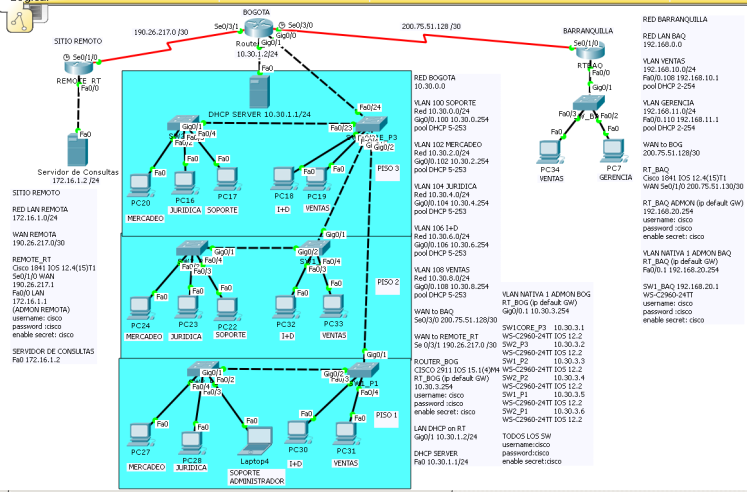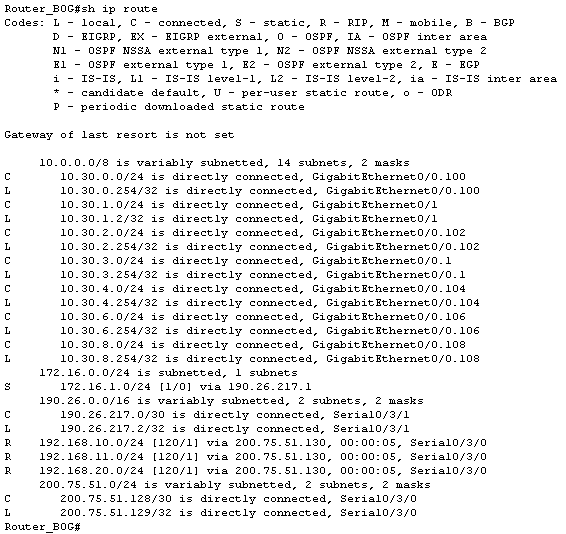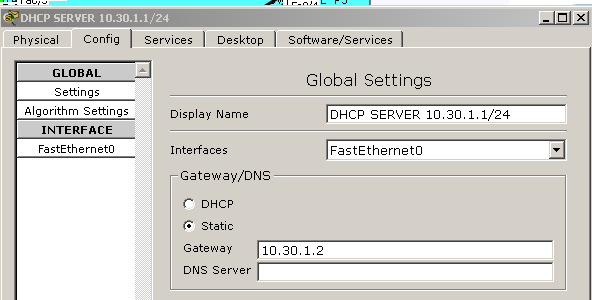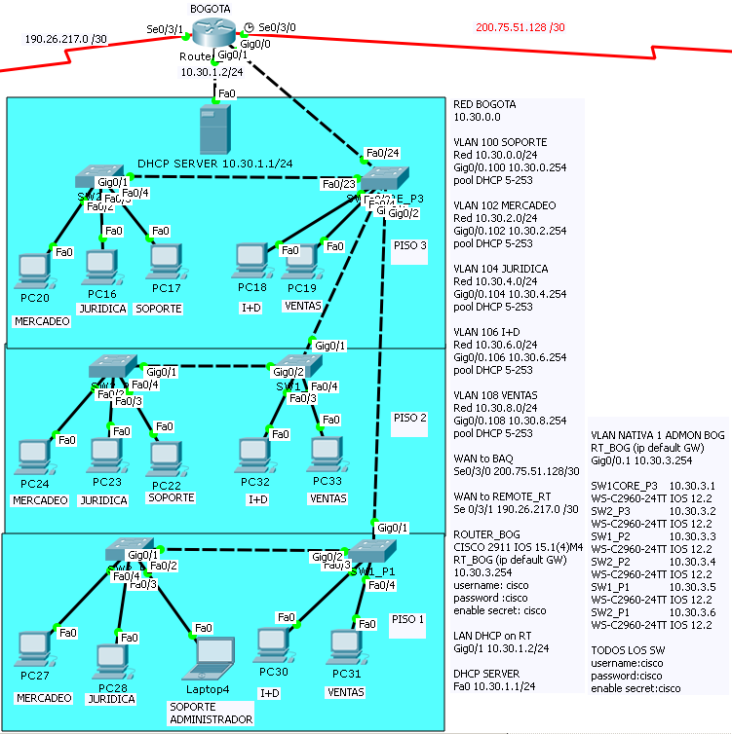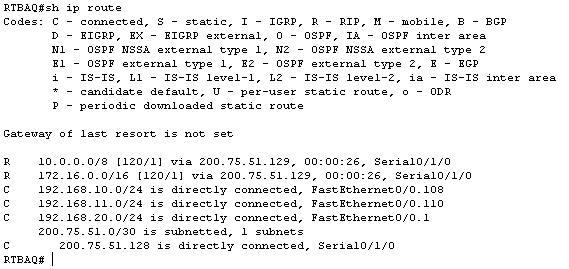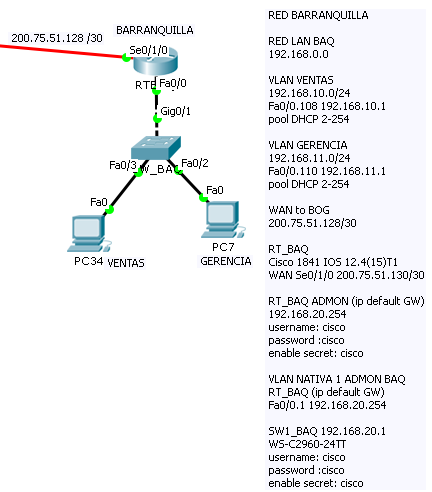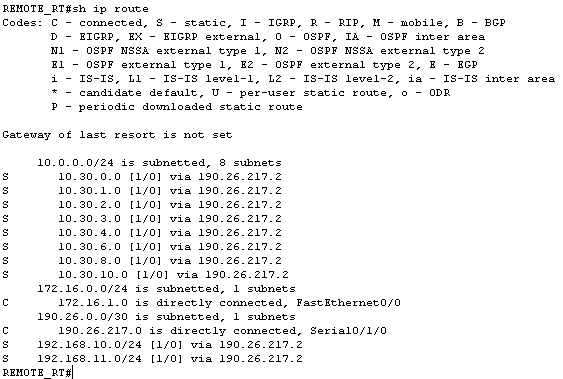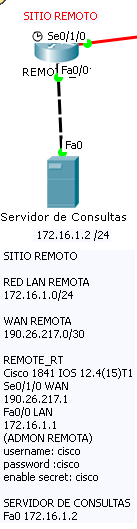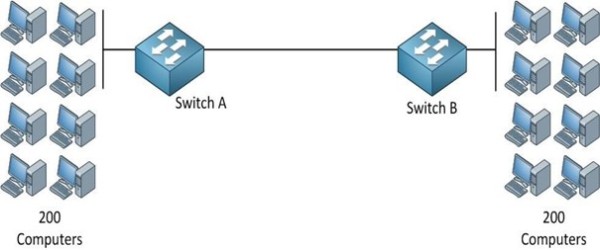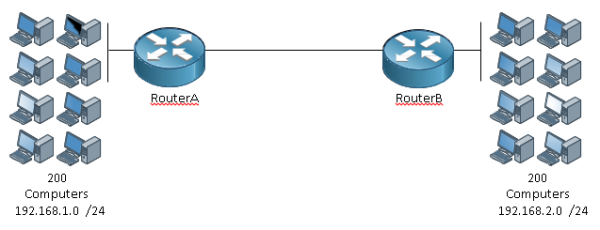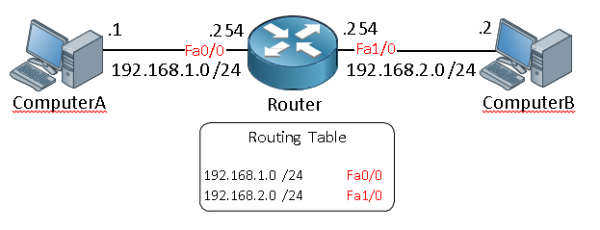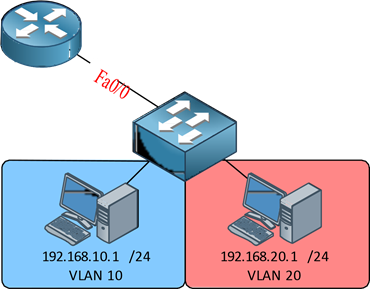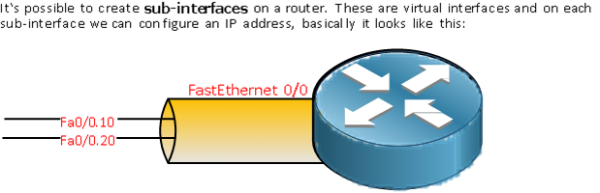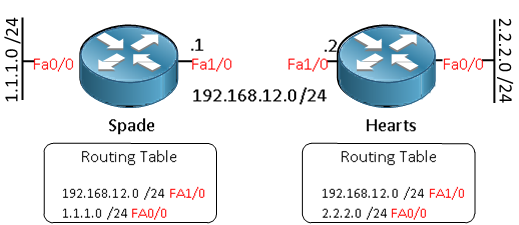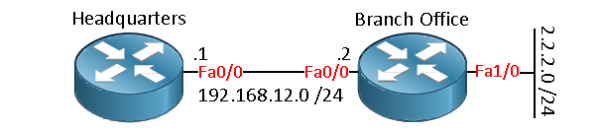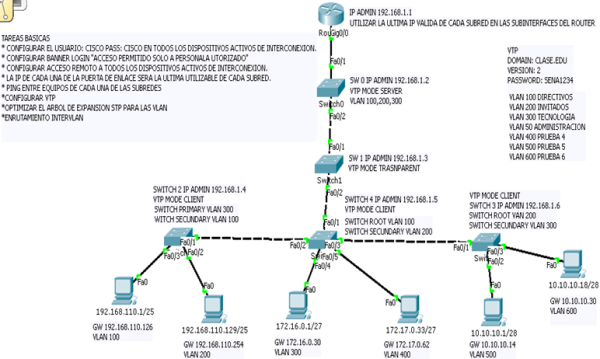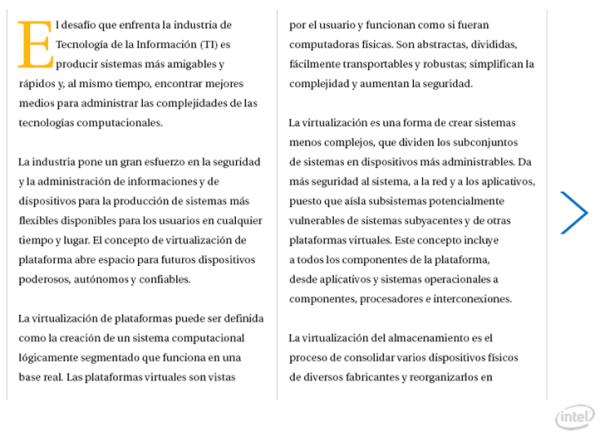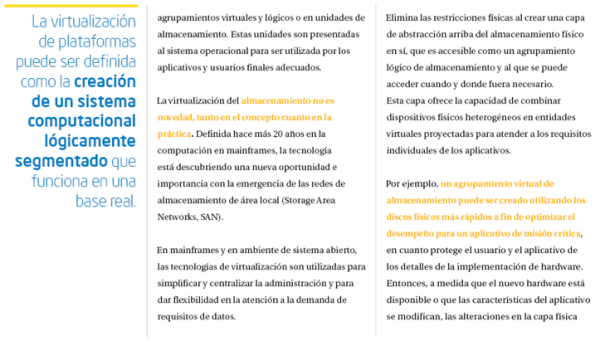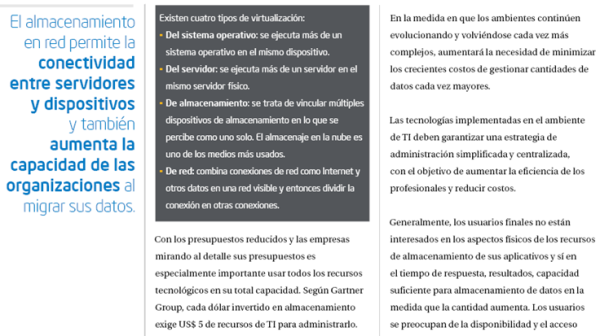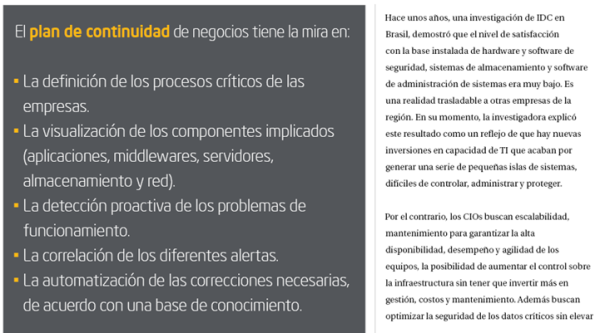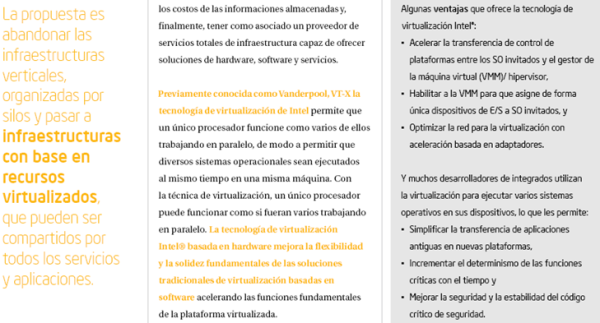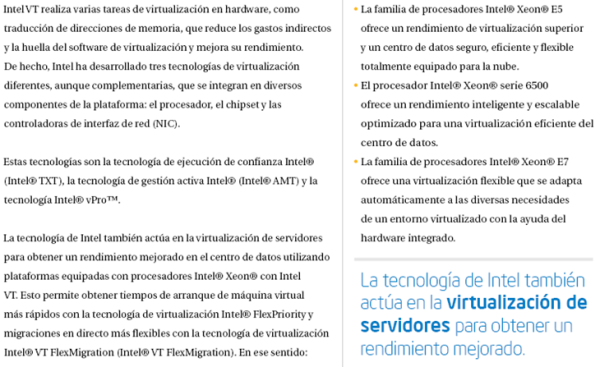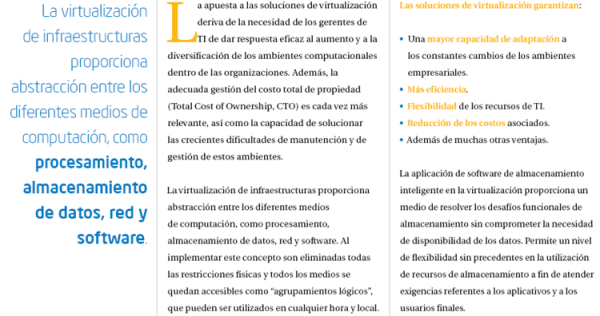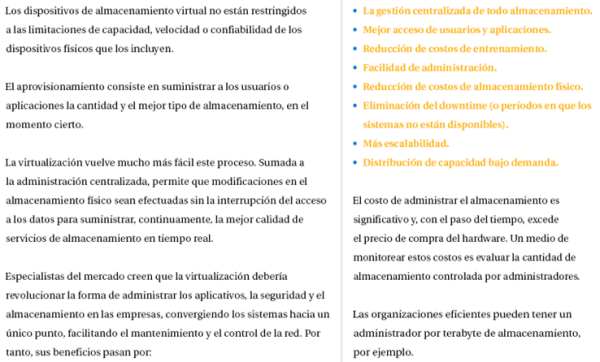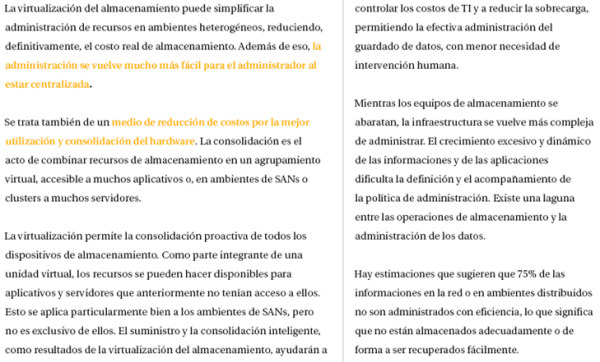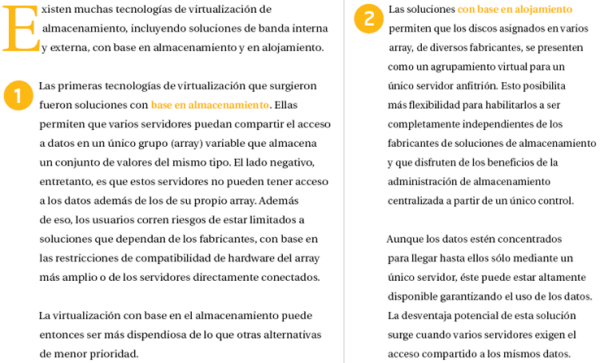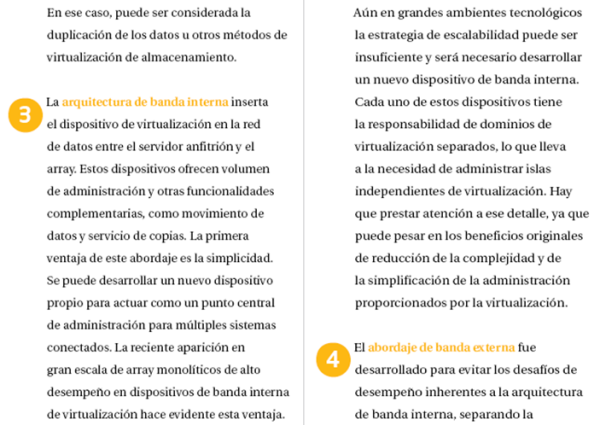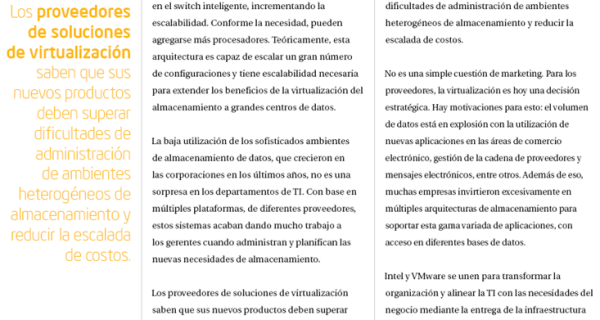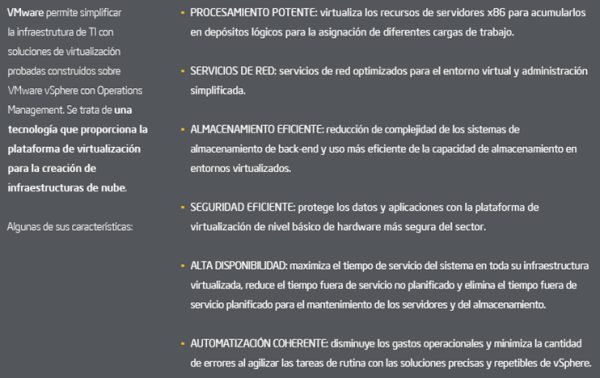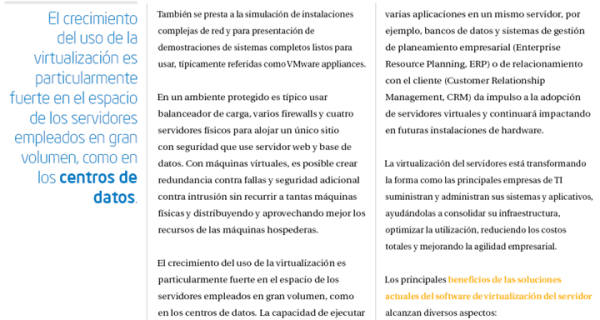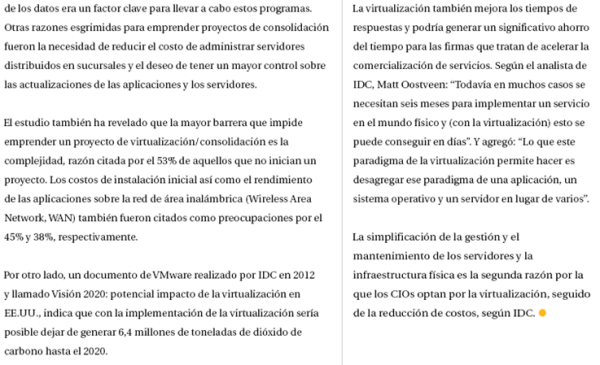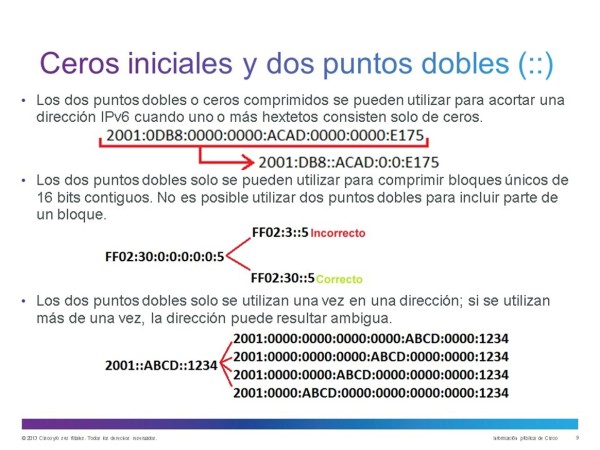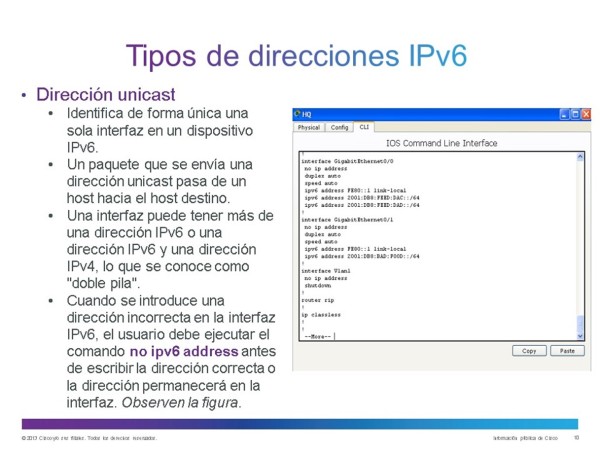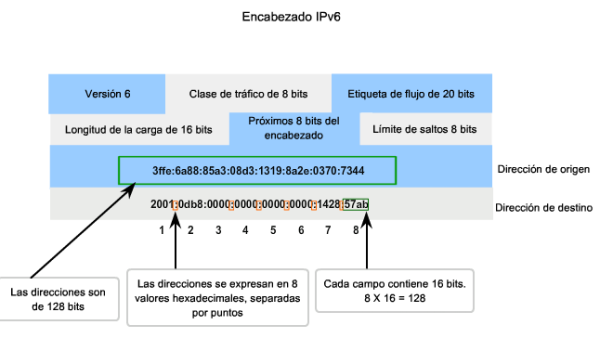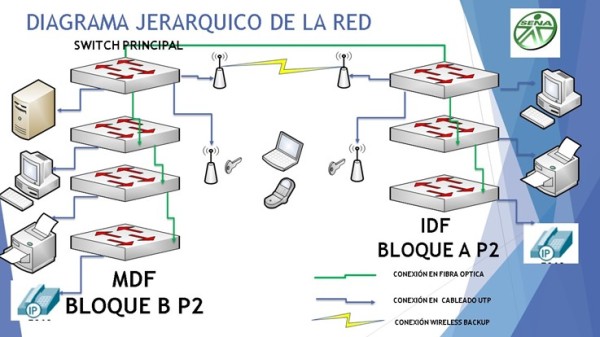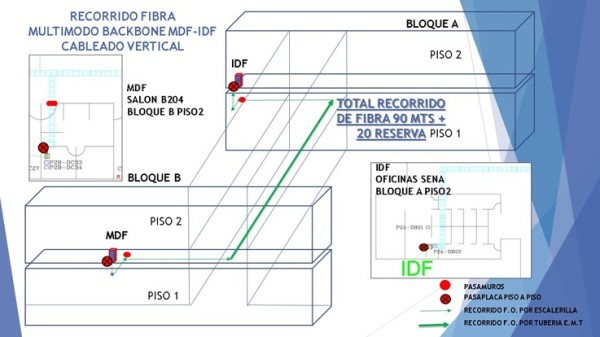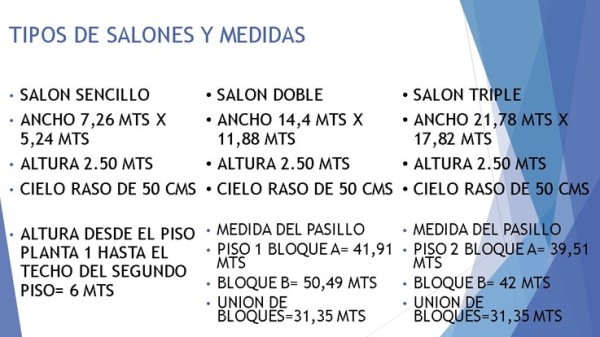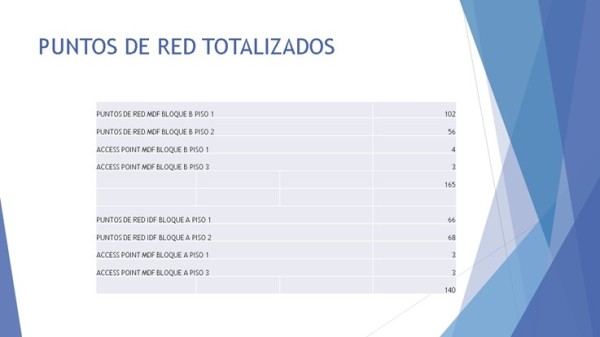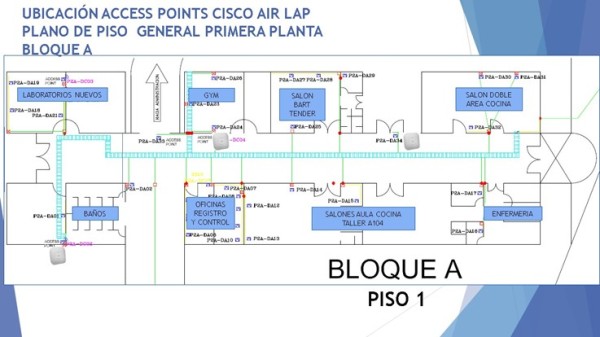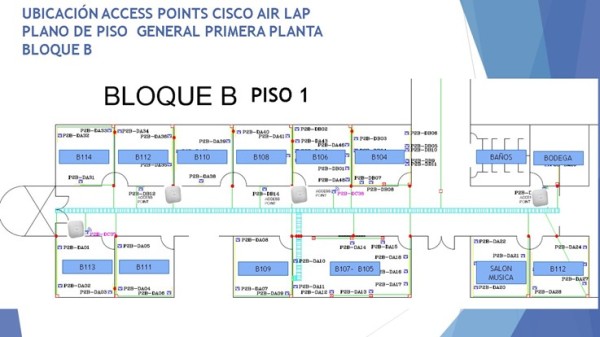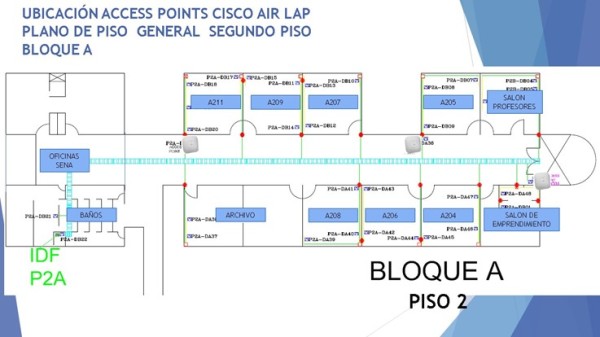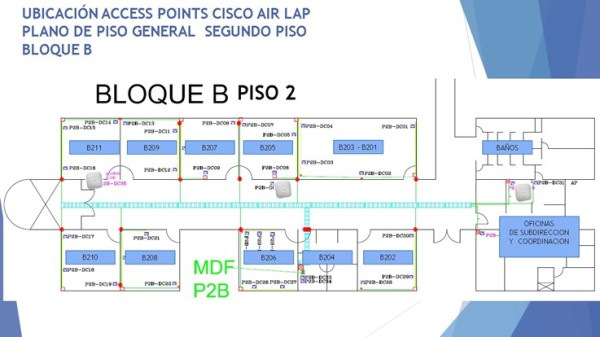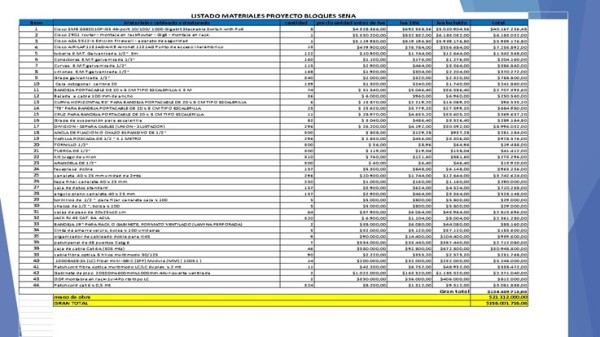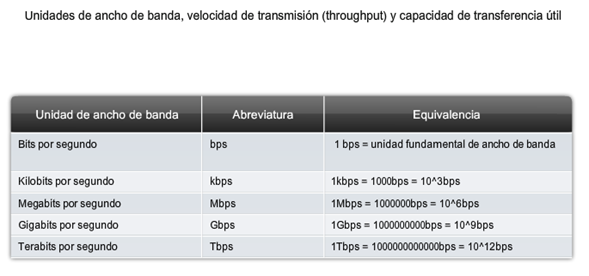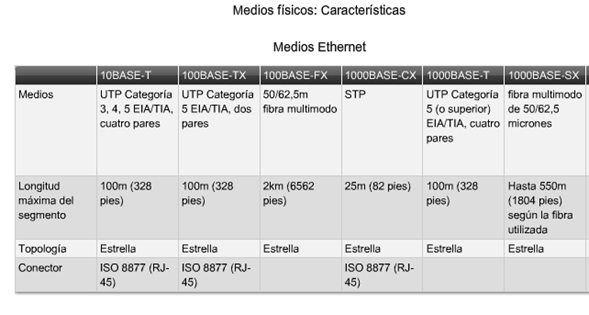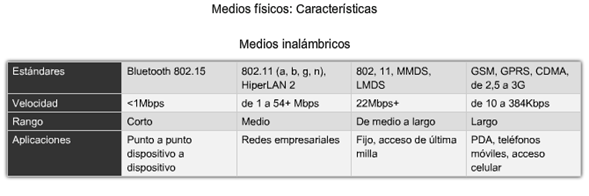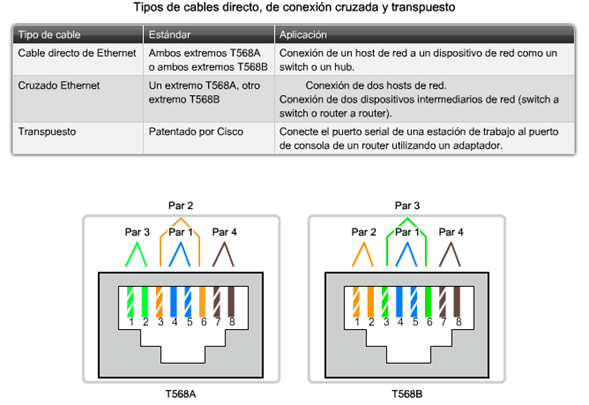Se debe diseñar e implementar una red que cumpla los siguientes requerimientos:
Oficina Principal Bogota:
- Ubicada en Bogota
- 5 Redes: Mercadeo (10 Equipos), Juridica (5 Equipos), Soporte (30 Equipos) I+D (10 Equipos), Ventas (20 Equipos)
- Las redes estan distribuidas en tres pisos. En cada piso hay al menos un equipo de cada red.
- Conectada con la oficina remota por medio de un enlace WAN de 512K.
Oficina remota:
- Ubicada en Barranquilla
- Las redes de bogota son independientes de las redes de Barranquilla
- 2 Redes: Ventas (5 equipos), Gerencia (3 equipos).
Tenga en cuenta:
- Se asume que la red tendra un crecimiento estimado del 10% en los proximos 5 años.
- Implementar RIP
- La oficina principal tiene su propio servidor DHCP (Servidor DHCP, Conectado directamente a una interfaz del router).
- La oficina remota (BAQ) tiene su propio servidor DHCP (Router DHCP).
- En bogota existe un enlace WAN hacia un sitio remoto de confianza donde hay un servidor de consulta. Bogota alcanza la red donde se encuentra este servidor a trave de una ruta estatica.
- Verifique que todos los equipos tienen acceso al servidor de consulta.
- El administrador de la red debe poder hacer TELNET a cualquier equipo de la infraestructura de la red interna (Routers y Switches).
- Confgure adecuadamente todos los equipos.
- Documente detalladamente la red:
- Direccionamiento IP, Puertos utilizados, referencias de Routers, Switches e IOS usados.
_________________________________________________________________________
CONFIGURAMOS NUESTRO ROUTER DE BOGOTA:
hostname Router_BOG
enable secret cisco
username cisco password 0 cisco
CREAMOS LAS VLAN 100 102 104 106 Y 108 EN LA VLAN DATABASE DEL ROUTER CON EL FIN DE QUE EL ROUTER PUEDA USAR EL TRAFICO ETIQUETADO QUE USAN LAS SUBINTERFACES.
Router_BOG#vlan database
% Warning: It is recommended to configure VLAN from config mode,
as VLAN database mode is being deprecated. Please consult user
documentation for configuring VTP/VLAN in config mode.
Router_BOG(vlan)#vlan 100 name vlan100
VLAN 100 added:
Name: vlan100
CONFIGURAMOS LA INTERFAZ GigabitEthernet0/0 QUE CONECTA A NUESTRO SWITCH PRINCIPAL DE LA RED LAN
interface GigabitEthernet0/0
no ip address
(CON ESTE COMANDO DE NO IP ADDRESS NO LE ASIGNAMOS UNA IP A LA INTERFAZ FISICA LO QUE NOS PERMITE CREAR LA SUB INTERFACES)
CREAMOS LA SUBINTERFAZ PARA LA VLAN DE ADMINISTRACION (VLAN NATIVA)
interface GigabitEthernet0/0.1
encapsulation dot1Q 1 native
ip address 10.30.3.254 255.255.255.0
CREAMOS LAS SUBINTERFACES DE CADA VLAN DE LA LAN PARA EL ENRUTAMIENTO INTER VLAN Y ENRUTAMIENTO WAN.
EJECUTAMOS EL COMANDO ENCAPSULATION DOT1Q MAS EL NUMERO DE LA VLAN
USAMOS EL COMANDO IP HELPER-ADDRESS EN CADA SUBINT PARA REDIRECCIONAR LAS PETICIONES DHCP HACIA EL SERVIDOR DHCP A CONFIGURAR.
interface GigabitEthernet0/0.100
encapsulation dot1Q 100
ip address 10.30.0.254 255.255.255.0
ip helper-address 10.30.1.1
!
interface GigabitEthernet0/0.102
encapsulation dot1Q 102
ip address 10.30.2.254 255.255.255.0
ip helper-address 10.30.1.1
!
interface GigabitEthernet0/0.104
encapsulation dot1Q 104
ip address 10.30.4.254 255.255.255.0
ip helper-address 10.30.1.1
!
interface GigabitEthernet0/0.106
encapsulation dot1Q 106
ip address 10.30.6.254 255.255.255.0
ip helper-address 10.30.1.1
!
interface GigabitEthernet0/0.108
encapsulation dot1Q 108
ip address 10.30.8.254 255.255.255.0
ip helper-address 10.30.1.1
CONFIGURAMOS LA INTERFAZ QUE CONECTARA AL SERVIDOR DHCP
interface GigabitEthernet0/1
ip address 10.30.1.2 255.255.255.0
duplex auto
speed auto
CONFIGURAMOS LA INTERFAZ SERIAL WAN QUE CONECTARA CON LA SUCURSAL DE BARRANQUILLA CON EL BANDWITH CORRESPONDIENTE:
interface Serial0/3/0
bandwidth 512
ip address 200.75.51.129 255.255.255.252
clock rate 2000000
CONFIGURAMOS LA INTERFAZ SERIAL WAN QUE CONECTARA CON EL SITIO REMOTO DE CONFIANZA
interface Serial0/3/1
ip address 190.26.217.2 255.255.255.252
!
interface Vlan1
no ip address
shutdown
CONFIGURAMOS EL ENRUTAMIENTO DINAMICO PARA LA SEDE DE BARRANQUILLA, ANUNCIANDO LAS REDES DIRECTAMENTE CONECTADAS EXCEPTO LA RED DEL SITIO REMOTO Y APLICAMOS EL COMANDO (REDISTRIBUTE STATIC) PARA QUE COMPARTA EL ENRUTAMIENTO ESTATICO DEL SITIO REMOTO DE CONFIANZA, CON EL FIN DE QUE LA RED DE BAQ ALCANCE EL SERVIDOR DE CONSULTAS.
router rip
redistribute static
network 10.0.0.0
network 200.75.51.0
CREAMOS LA RUTA ESTATICA HACIA LA RED DEL SERVIDOR DE CONSULTAS EN EL SITIO REMOTO
ip route 172.16.1.0 255.255.255.0 190.26.217.1
CONFIGURAMOS LOS ACCESSOS POR VTY, CON USUARIO Y PASSWORD ENCRIPTADO Y EL RESPECTIVO BANNER.
banner login ^Ctbogota
<<**BIENVENIDO RONALD REALES BOGOTA**>> ^C
line vty 0 4
password cisco
login local
ESTA ES LA TABLA DE ENRUTAMIENTO QUE TENDRA BOGOTA AL FINAL DEL EJERCICIO:
CONFIGURAMOS NUESTRO SERVIDOR DHCP EN EL PACKET TRACER
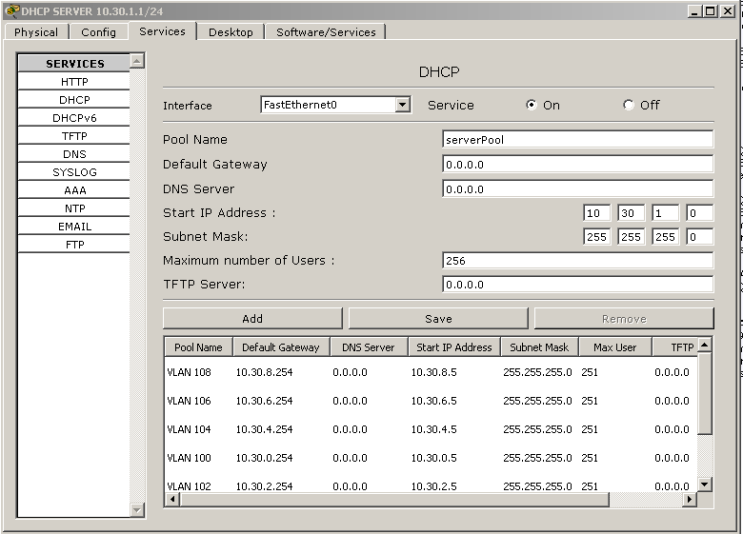 Aqui configuramos las VLANs con sus respectivos Pools de direcciones, recordemos que cada vlan debe tener con Default Gateway la direccion IP de la subinterfaz en el Router de Bogota.
Aqui configuramos las VLANs con sus respectivos Pools de direcciones, recordemos que cada vlan debe tener con Default Gateway la direccion IP de la subinterfaz en el Router de Bogota.
Recordemos que este servidor DHCP virtual debe tener como Gateway la direccion IP LAN del Router de Bogota.
CONFIGURAMOS NUESTRO SWITCH CORE UBICADO EN EL PISO 3
hostname SW1CORE_P3
enable secret cisco
username cisco privilege 1 password 0 cisco
CREAMOS TODAS LAS VLAN QUE USA LA RED DE BOGOTA
SW1CORE_P3(config)#vlan 102
SW1CORE_P3(config-vlan)#name 102
SW1CORE_P3(config-vlan)#exit
CONFIGURAMOS EL PUERTO ETHERNET EN MODO ACCESO DE UN EQUIPO PERTENECIENTE A LA VLAN 106 (I+D) DE ACUERDO A NUESTRO DIAGRAMA
interface FastEthernet0/3
switchport access vlan 106
CONFIGURAMOS DE ESTA MANERA LOS PUERTOS DE ACCESO CORRESPONDIENTES A CADA EQUIPO DE LA VLAN A LA QUE PERTENECERA
CONFIGURAMOS EN MODO TRUNK EL PUERTO FAST ETH 0/24 QUE SE CONECTARA CON UNA DE LAS INTERFACES LAN DEL ROUTER DE BOGOTA, CON EL FIN DE QUE TODO EL TRAFICO ETIQUETADO DE LA LAN PUEDA SER ENRUTADO A LA MISMA LAN (INTERVLAN) Y A LA WAN.
interface FastEthernet0/24
switchport mode trunk
CONFIGURAMOS LA VLAN DE ADMINISTRACION CON SU IP CORRESPONDIENTE
interface Vlan1
ip address 10.30.3.1 255.255.255.0
CONFIGURAMOS EL DEFAULT GATEWAY PARA EL TRAFICO DE ADMINISTRACION DEL SWITCH CON EL FIN DE ADMINISTRARLO REMOTAMENTE DESDE CUALQUIER RED, EN ESTE CASO ES LA SUBINTERFAZ DE ADMON CREADA EN EL ROUTER DE BOGOTA.
ip default-gateway 10.30.3.254
CONFIGURAMOS LOS ACCESSOS POR VTY, CON USUARIO Y PASSWORD ENCRIPTADO Y EL RESPECTIVO BANNER.
banner motd ^C <<<<<****BIENVENIDO AL SW CORE****>>>>>> ^C
line vty 0 4
login local
CONFIGURAMOS LOS DEMAS SWITCHES DE LA RED LAN DE BOGOTA TENIENDO EN CUENTA QUE LAS CONEXIONES ENTRE LOS SW DEBEN SER CON INTERFACES TRONCALES PARA TRAFICO INTERVLAN Y LOS PUERTOS QUE CONECTAN A LOS RESPECTIVOS USUARIOS DEBEN ESTAR EN MODO ACCESO DEPENDIENDO DE LA VLAN A LA QUE PERTENEZCAN.
NO OLVIDEN CONFIGURAR LAS VLAN EN CADA SW.
RESUMEN DOCUMENTACION IP EQUIPOS BOGOTA:
CONFIGURACION ROUTER DE BARRANQUILLA
hostname RTBAQ
enable secret cisco
CREAMOS TODAS LAS VLAN QUE USA LA RED DE BARRANQUILLA.
RTBAQ(config)#vlan 102
RTBAQ(config-vlan)#name 102
RTBAQ(config-vlan)#exit
COMO ESTE ROUTER VA A TENER LA FUNCION DHCP PARA LOS EQUIPOS DE LA LAN CONFIGURAMOS LAS DIRECCIONES IP QUE VAN A SER EXCLUIDAS DEL POOL DHCP DE CADA VLAN (VENTAS Y GERENCIA) EN ESTE CASO LAS DIRECCIONES DE LAS SUBINTERFACES A CREAR EN LA INTERFAZ FAST ETHERNET 0/0
ip dhcp excluded-address 192.168.10.1
ip dhcp excluded-address 192.168.11.1
CREAMOS LOS POOL DHCP CORRESPONDIENTES A CADA VLAN Y SU DEFAULT ROUTER PARA ENRUTAMIENTO DE TRAFICO (DEBEMOS CREAR PRIMERO LAS SUBINTERFACES CORRESPONDIENTES EN EL ROUTER)
ip dhcp pool ventas
network 192.168.10.0 255.255.255.0
default-router 192.168.10.1
ip dhcp pool gerencia
network 192.168.11.0 255.255.255.0
default-router 192.168.11.1
CONFIGURAMOS LAS SUBINTERFACES EN LA LAN DEL ROUTER
interface FastEthernet0/0
no ip address
CONFIGURAMOS LA SUBINTERFAZ DE LA VLAN DE ADMON DEL ROUTER
interface FastEthernet0/0.1
encapsulation dot1Q 1 native
ip address 192.168.20.254 255.255.255.0
CONFIGURAMOS LAS SUBINTERFACES PARA LAS VLAN DE BAQ EN INTERFAZ LAN DEL ROUTER
interface FastEthernet0/0.108
encapsulation dot1Q 108
ip address 192.168.10.1 255.255.255.0
!
interface FastEthernet0/0.110
encapsulation dot1Q 110
ip address 192.168.11.1 255.255.255.0
CONFIGURAMOS LA INTERFAZ WAN SERIAL QUE CONECTA CON BOGOTA CON EL BANDWITH CORRESPONDIENTE
interface Serial0/1/0
bandwidth 512
ip address 200.75.51.130 255.255.255.252
CONFIGURAMOS EL ENRUTAMIENTO DINAMICO CON RIP ANUNCIANDO LAS REDES DIRECTAMENTE CONECTADAS, INCLUYENDO LA DE ADMON.
router rip
network 192.168.10.0
network 192.168.11.0
network 192.168.20.0
network 200.75.51.0
CONFIGURAMOS LOS ACCESSOS POR VTY, CON USUARIO Y PASSWORD ENCRIPTADO Y EL RESPECTIVO BANNER.
banner login ^C RT _BAQ C
<<**BIENVENIDO RONALD REALES AL RT DE BARRANQUILLA**>> ^C
line vty 0 4
password cisco
login local
ESTA ES LA TABLA DE ENRUTAMIENTO QUE TENDRA BARRANQUILLA AL FINALIZAR EL EJERCICIO:
RESUMEN DOCUMENTACION IP RED DE BARRANQUILLA
CONFIGURACION ROUTER SITIO REMOTO
hostname REMOTE_RT
enable secret cisco
username cisco password 0 cisco
CONFIGURAMOS LA INTERFAZ LAN QUE CONECTARA CON EL SERVIDOR DE CONSULTAS
interface FastEthernet0/0
ip address 172.16.1.1 255.255.255.0
duplex auto
speed auto
CONFIGURAMOS LA INTERFAZ SERIAL WAN HACIA BOGOTA
interface Serial0/1/0
ip address 190.26.217.1 255.255.255.252
clock rate 2000000
!
interface Vlan1
no ip address
shutdown
CONFIGURAMOS EL ENRUTAMIENTO ESTATICO EN ESTE RT. INDICAMOS LAS RUTAS DE TODAS LAS REDES VLAN Y REDES WAN DE LA RED, CON EL FIN DE QUE EL ROUTER SEPA COMO RESPONDER A LOS PAQUETES QUE RECIBE
ip route 10.30.1.0 255.255.255.0 190.26.217.2
ip route 10.30.0.0 255.255.255.0 190.26.217.2
ip route 10.30.2.0 255.255.255.0 190.26.217.2
ip route 10.30.4.0 255.255.255.0 190.26.217.2
ip route 10.30.6.0 255.255.255.0 190.26.217.2
ip route 10.30.8.0 255.255.255.0 190.26.217.2
ip route 10.30.10.0 255.255.255.0 190.26.217.2
ip route 200.75.51.128 255.255.255.252 192.26.217.2
ip route 192.168.10.0 255.255.255.0 190.26.217.2
ip route 192.168.11.0 255.255.255.0 190.26.217.2
ip route 10.30.3.0 255.255.255.0 190.26.217.2
CONFIGURAMOS EL ACCESOO REMOTO
banner login ^C RT REMOTO C
<<**BIENVENIDO RONALD REALES AL RT REMOTO**>> C
^C
banner motd ^CT^C
!
line vty 0 4
password cisco
login local
ESTA ES LA TABLA DE ENRUTAMIENTO QUE TENDRA EL ROUTER REMOTO AL FINALIZAR EL EJERCICIO:
RESUMEN DIRECCIONAMIENTO IP SITIO REMOTO
ESPERO QUE LES SIRVA DE GUIA PARA SUS LABORATORIOS. NO OLVIDEN DEJAR SUS COMENTARIOS!
SALUDOS!
RONALD REALES CISCO CCNA 10833138